Automatic Journal Reversal
If you routinely generate and post large numbers of journal reversals as part of your month end closing and opening procedures, you can save time and reduce entry errors by using Automatic Journal Reversal to automatically generate and post your journal reversals.
- First you define journal reversal criteria for journal categories. Journal reversal criteria lets you specify the reversal method, period and date. You can also choose to enable automatic generation and posting of journals.
- When you create a journal entry you want to automatically reverse, specify a journal category that has assigned reversal criteria. Your journal will be reversed based on the method, period and date criteria you defined for that journal category.
- Automatically generate reversals when a new period is opened.
- Manually launch a reversal program which finds and generates all journals marked for reversal for a specific period, including any journals that were manually selected for reversal.
- Automatically post any reversal journals including reversals that were not automatically generated.
Prerequisites
General Ledger generates and posts reversals for journals that satisfy the following conditions:
- The journal balance type is Actual.
- The journal category is enabled to be Autoreversed.
- The journal is posted but not yet reversed.
- The journal reversal period is open or future enterable.
- The journal category is enabled to AutoPost reversals.
- The reversal period is open or future enterable.
To automatically reverse journals
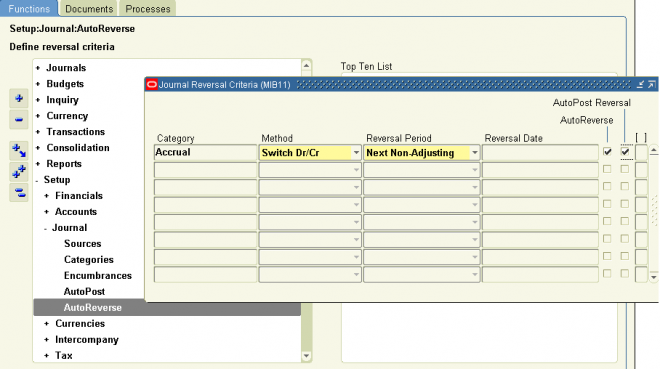
2. Enter and post Actual journals with journal categories that have reversal criteria defined.
3. Choose one of the following to reverse your journals:
- Run the Open Period program to launch the Automatic Reversal program.
- Navigate to the Submit Request window and select the program, Automatic Reversal.
purposive
cool